Here is the solution when running adb shell and get $ instead of #, which is not the su command. I found this solution in a comment of my previous post. Lot of people have this problem and keep asking me this question. So I thought to post “ryo” ‘s (unknown author) solution here as it will help for many others.
Problem
April 8, 2013 by ryo :
My Samsung Ace 2 is rooted, but when I type ‘adb shell’, I get a $ instead of #, which I’ve found out is not the su command. So I’ve tried various ways to get the ‘#’ instead of ‘$’, like typing ‘adb shell’ and then ‘su’, which returns the cursor to the next line, is blank for 10 seconds, and then ‘$’ appears again (after 10 seconds). I’ve also tried typing ‘adb shell su’, and it waits for a few seconds, and then just returns to the android\sdk\platform-tools folder.
Running Gingerbread 2.3.6 – what am I doing wrong?! Just need to get a # instead of $……………..
Solution
April 8, 2013 by ryo :
OK! So, after 2 hours of trying to unsuccessfully trying to get ‘sqlite3 settings.db’ to work through adb shell, I found an alternate method (I am using a rooted Samsung Ace 2 running Android 2.3 Gingerbread on Windows 7, with debugging mode on):
1. Download SDK Installer for windows and install BOTH tools (SDK tools + Platform-tools) – you don’t need any of the other stuff in there.
2. Launch cmd.exe, and navigate to the platform-tools folder (mine was C:/android/sdk/platform-tools
3. Use command: adb pull /data/data/com.android.providers.settings/databases/settings.db \some_folder_on_your_computer (all one line)**NOTE**If permission is denied, then type ‘adb shell’, and ‘su’ to get superuser; it should show #, not $. Then type ‘chmod 666 /data/data/com.android.providers.settings/databases /settings.db’ (don’t type the ” apostrophe). Then type exit, and exit, again until you’re back to …../platform-tools
4. use “adb pull /data/data…settings.db” command again. It should work this time, and the settings.db file should be in the folder you told it to push to
5. Get Firefox, and get add-on called “SQLite Manager”. Restart Firefox. Go up to top left Firefox tab and under ‘web developer’ menu, you should see ‘SQLite Manager’. Open it.
6. Open the settings.db with SQL Manager (you might have to change it from only showing .sqlite files, to show All Files *.*
7. After settings.db is open, go to Tables–>Secure, and look for lockscreen.lockedoutpermanently. If you’re phone was TOTALLY Locked out (e.g., after 20 pattern attempts…=damn kids), then it should show a value of “1″ (this means “on”). Select it, click the edit button up top, and change the value to “0″ (=”OFF”). Commit changes and close SQLite Manager.
8. go back to cmd.exe window (you should still be in the …./platform-tools folder), use the command:
adb push \some_folder_on_your_computer\settings.db /data/data/com.android.providers.settings/databases/
9. If this transfers successfully, you SHOULD be good to go.
10. Unplug phone, turn off, turn on = YOUR GOOD OLD SIM PIN SCREEN!Big Credit due to AppsCatalog and the clues in his description in his youtube video (http://www.youtube.com/watch?v=pHs-Afd2lp0)
Thank You Very much “ryo” for your solution 🙂

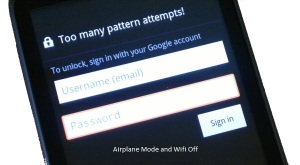

 Travel Around
Travel Around IMCD
IMCD
Recent Comments